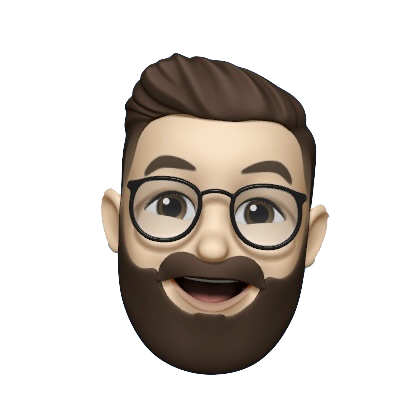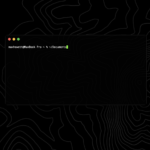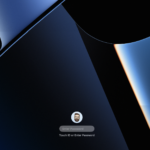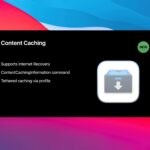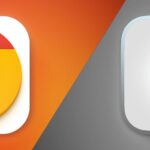Apple’s caching server released in macOS Big Sur is extremely useful, especially when run on a dedicated Mac. Unfortunately there isn’t really much out there to keep an eye on what it’s actually caching.
Sometimes it’s nice to know if it’s cached something that you’ve recently downloaded, or if it is caching some iCloud Photo Library items that you’ve just uploaded on one device.
While there is still no definitive way to see exactly what it’s cached, in this article I’ll share some tips to figuring out what the cached assets are.
The AssetCache log
First, let’s check the AssetCache log by running the following command:
log show --predicate 'subsystem == "com.apple.AssetCache"'I’d recommend enabling some extra logging information such as the “log ip address” setting. Instructions on how to enable that are here: Advanced content caching settings on Mac.
Activity Monitor
This command will give you some information, but you can also gather some information from Activity Monitor under the “Cache” section.
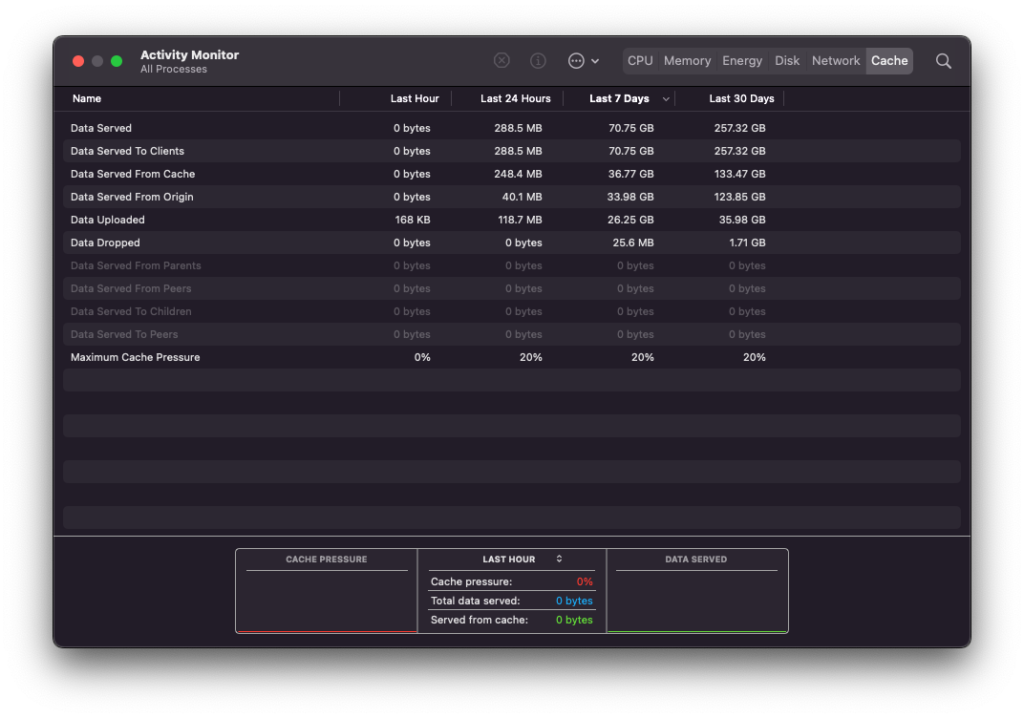
So far, we haven’t really gathered any useful information that might help us determine what we’ve actually cached. That’s what we can use the database for.
The Database
If you browse to /Library/Application Support/Apple/AssetCache, you’ll notice the Data folder is locked.

You can fix this with a simple chmod command:
chmod -R 777 /Library/Application Support/Apple/AssetCacheThen there are a few options that you can enable within the /Library/Preferences/com.apple.AssetCache.plist that can help with administering your Caching Server:
sudo -u _assetcache defaults write /Library/Preferences/com.apple.AssetCache.plist DisplayAlerts -bool true
sudo -u _assetcache defaults write /Library/Preferences/com.apple.AssetCache.plist KeepAwake -bool true
sudo -u _assetcache defaults write /Library/Preferences/com.apple.AssetCache.plist LocalSubnetsOnly -bool false
sudo -u _assetcache defaults write /Library/Preferences/com.apple.AssetCache.plist LogClientIdentity -bool true
sudo -u _assetcache defaults write /Library/Preferences/com.apple.AssetCache.plist Verbose -bool true(full reference: https://support.apple.com/en-nz/guide/deployment/depc8f669b20/web)